DNAnexus Outside of Class
Setting up the R-Studio environment outside of Class hours
These instructions should be followed if you are setting up the R-Studio Web environment outside the normal class hours. For instructions about using the resource during class hours follow the instructions found in the document "Navigating DNAnexus".
Log into DNAnexus
Each student should log into their account, and navigate to the R Class project (DataViz_Apr_2023). For these instructions to make sense, you should use the "New Version" of DNAnexus. If you are instead using the "Classic Version", your screen will look like this:
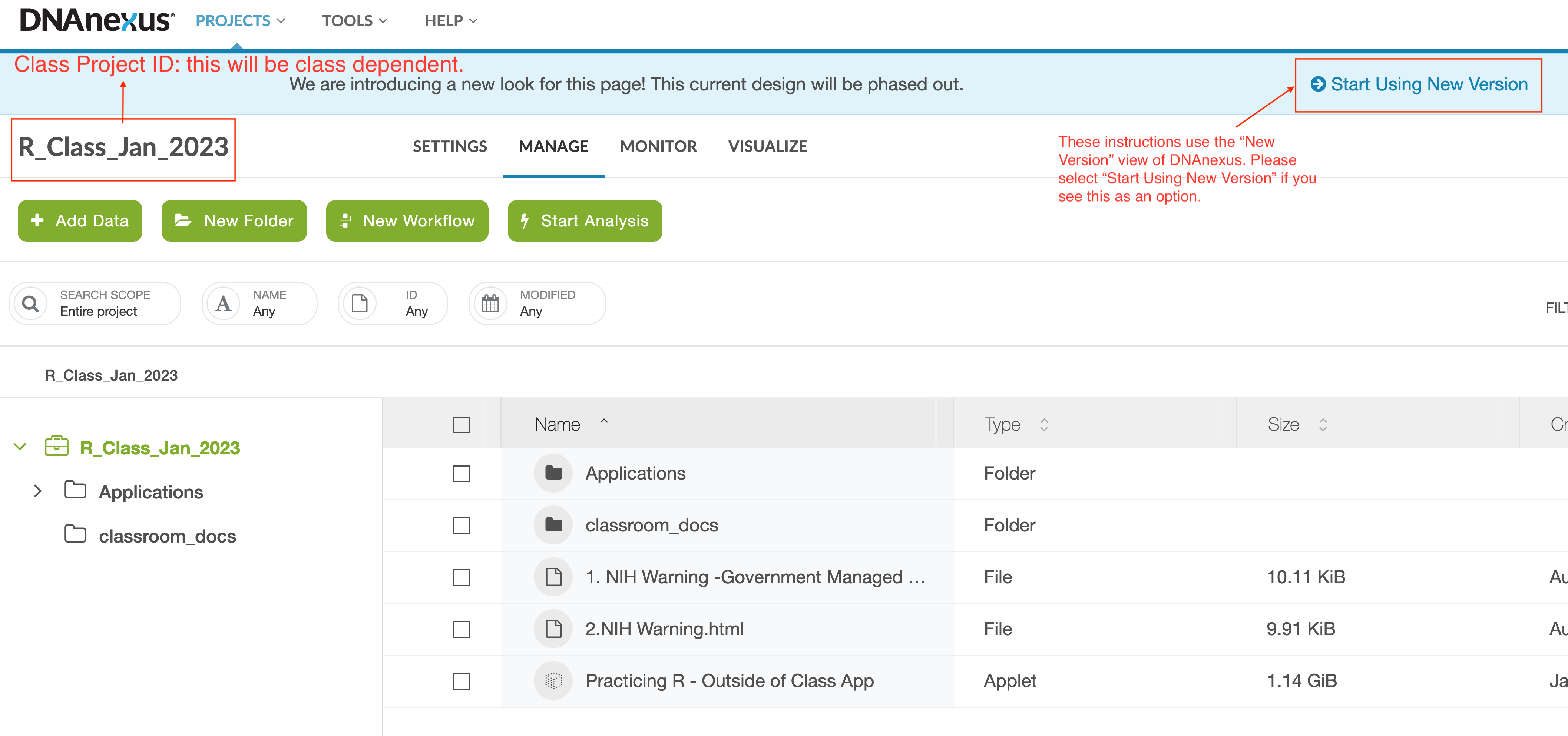
You need to select "Start Using New Version".
Note
Your class project ID WILL NOT be the same as the project ID in the picture.
Your screen should now look like the following:

To Start the Application
To start the application, select "Practicing R - Outside of Class App".

Then follow these steps:
-
Step 1: Under
Analysis Settings, enter your name in the Execution Name field. -
Step 2: Change Priority from "Normal" to "High".

- Step 3: Select the green button in the upper right labeled "Start Analysis".

- Step 4: Navigate to the "Monitor" tab to check the status of the job.
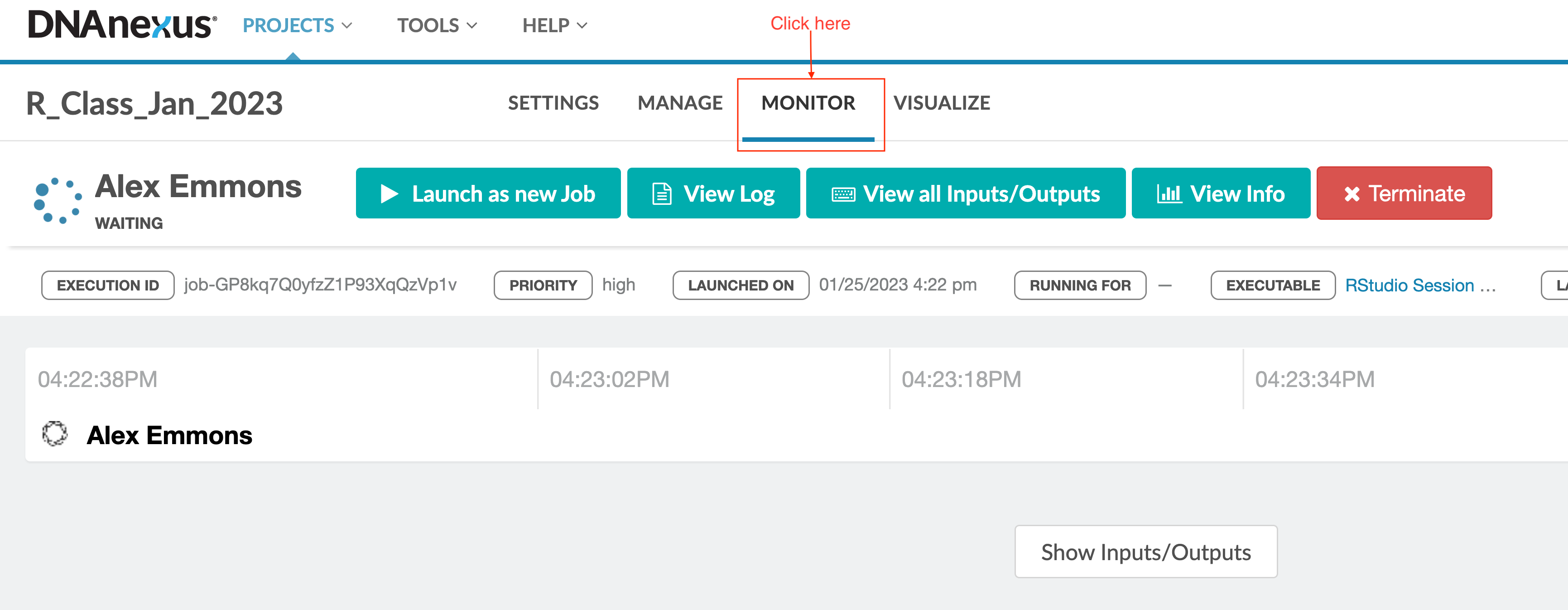
Open the R-Studio Web interface
Step 5: Wait approximately 5 minutes and then select the link under "Worker URL". The link will look similar to this: "https://job-g7v6z280k4yp6qg4pbkz1gvb.dnanexus.cloud").
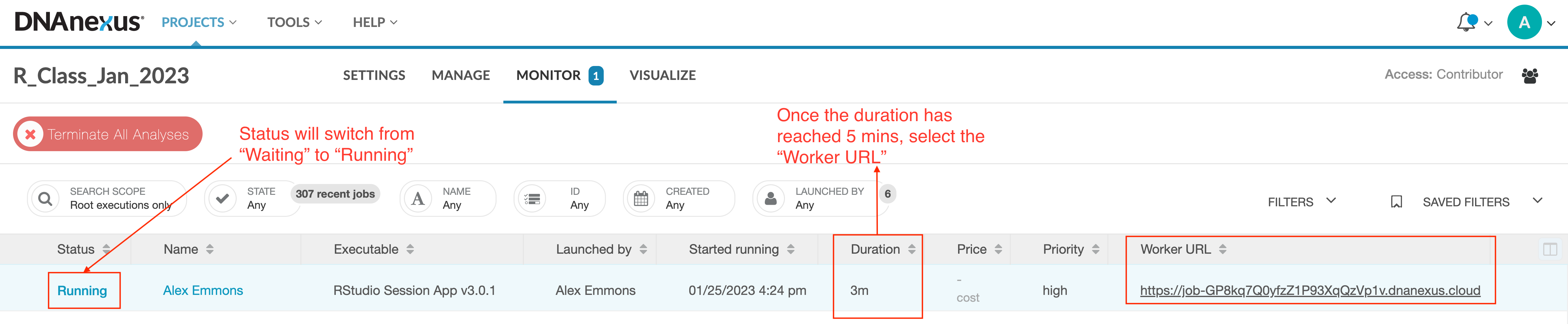
The reason for waiting ~5 mins is to give the system time to get everything in place. If you click too soon you will see an error message.
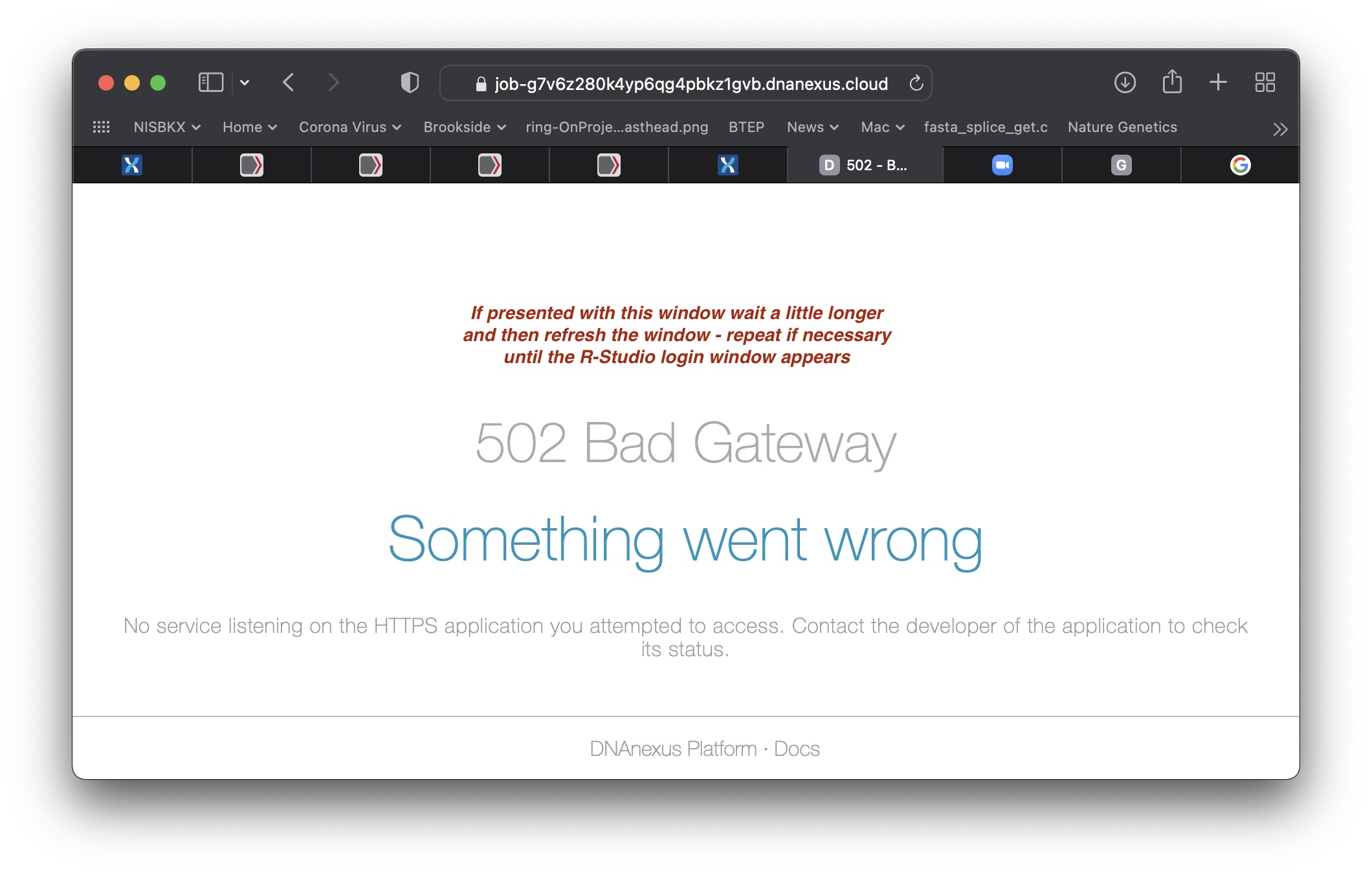
Don't PANIC, just wait a little longer and refresh the screen, until you are finally presented with the RStudio login screen.
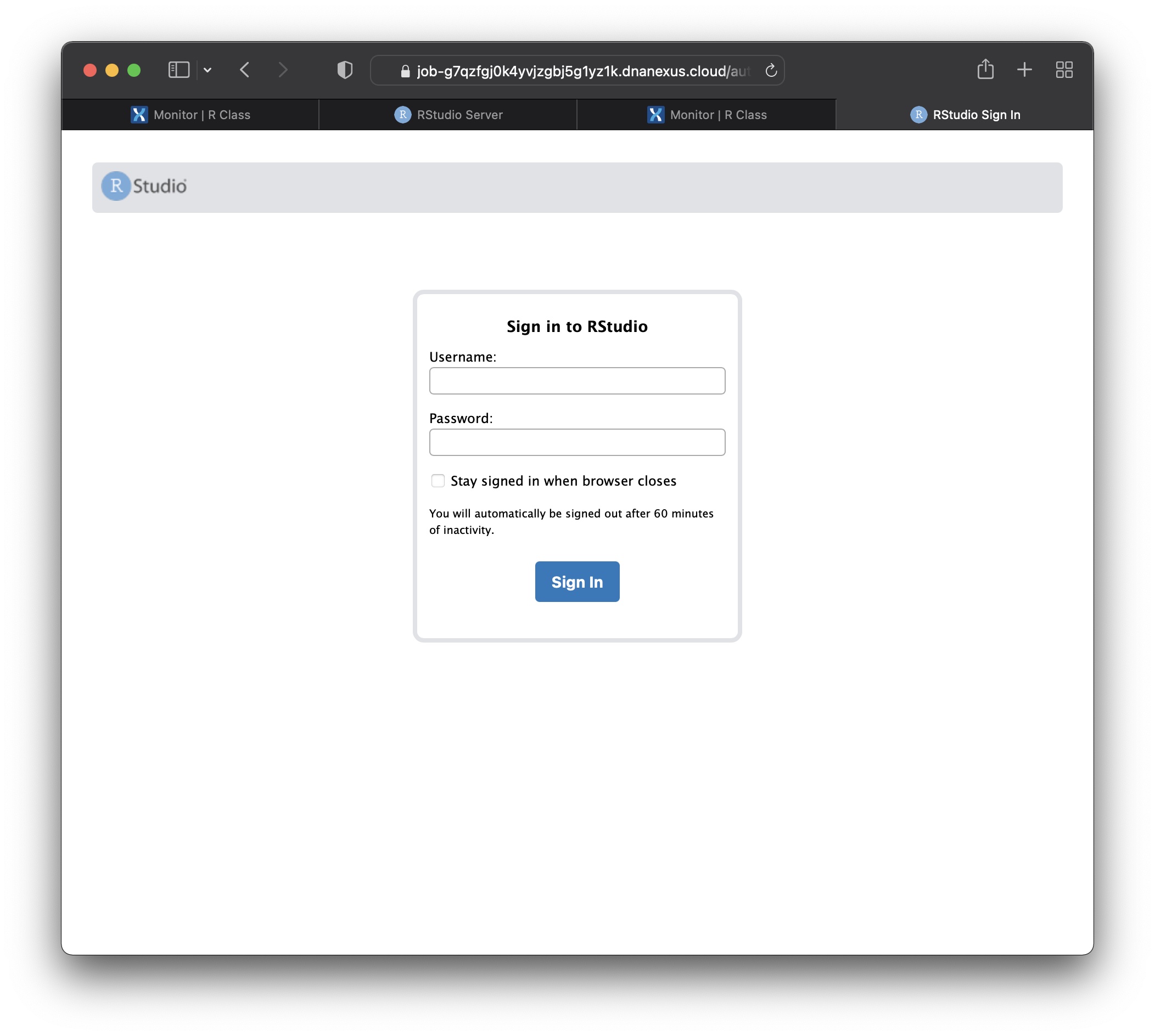
Proceed with running content from the R Class
From the login screen, login with the username/passwd "rstudio/rstudio", and proceed from there.
If you encounter any problems send email to BTEP at ncibtep@nih.gov