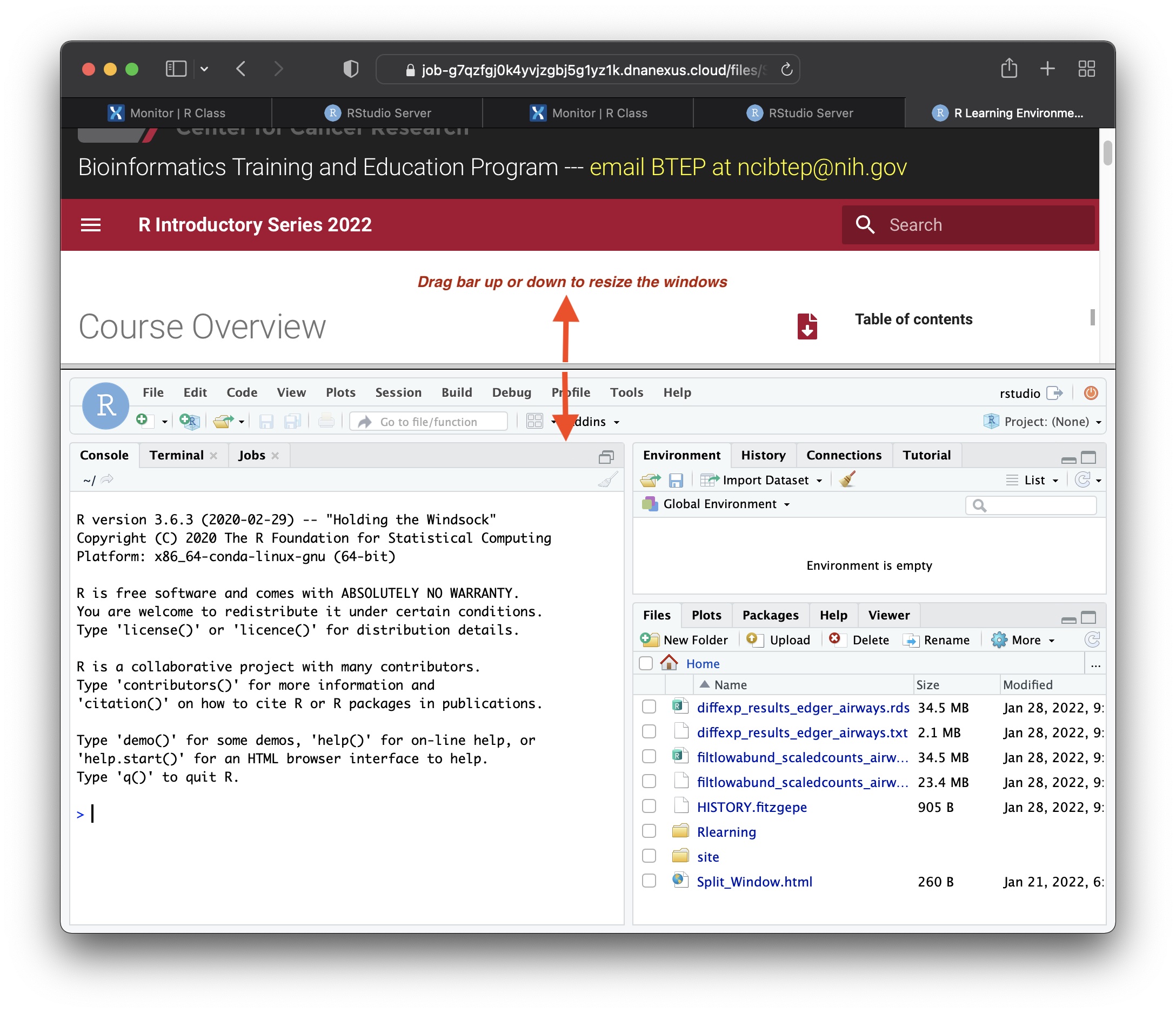Navigating DNAnexus
DNAnexus is a Cloud-based platform for NextGen Sequence analysis for which CCR has a "site-license". For this class we are using the platform to provide a uniform, stable, preinstalled interface for R training. This interface makes use of the Web version of R-studio. In addition to the R-studio interface this process also integrates the course-notes for the class in one window.
The following instructions should be followed when using this resource during formal class time. For using this resource outside class times see the document entitled "DNAnexus Basics".
Instruction for using DNAnexus for the Intro to R class
- Getting a DNAnexus account - every student should go to the main DNAnexus web page (https://dnanexus.com/) and apply for a "free account". The BTEP staff will associate each account with the NCI/CCR paid account prior to the first class.
- Logging into DNAnexus account - Prior to the class each student should log into their account, and navigate to the R Class project (
DataViz_Apr_2023). - Starting R - Starting 30 mins before each class there will be a file labelled "Start_Here.html" at the top level of the project. Select this file by clicking on it, and then find your name on the list (arranged alphabetically by first name) and click on it. Note: if there is more than one
Start_Here.htmlfile, you will need to select the file that has a range of letters in which your first name would be included. For example, if there were two files,Start_Here_A_J.htmlandStart_Here_K_Z.html, and my name was "Alex", I would selectStart_Here_A_J.html. The names of these files will vary based on the total number of students in the class.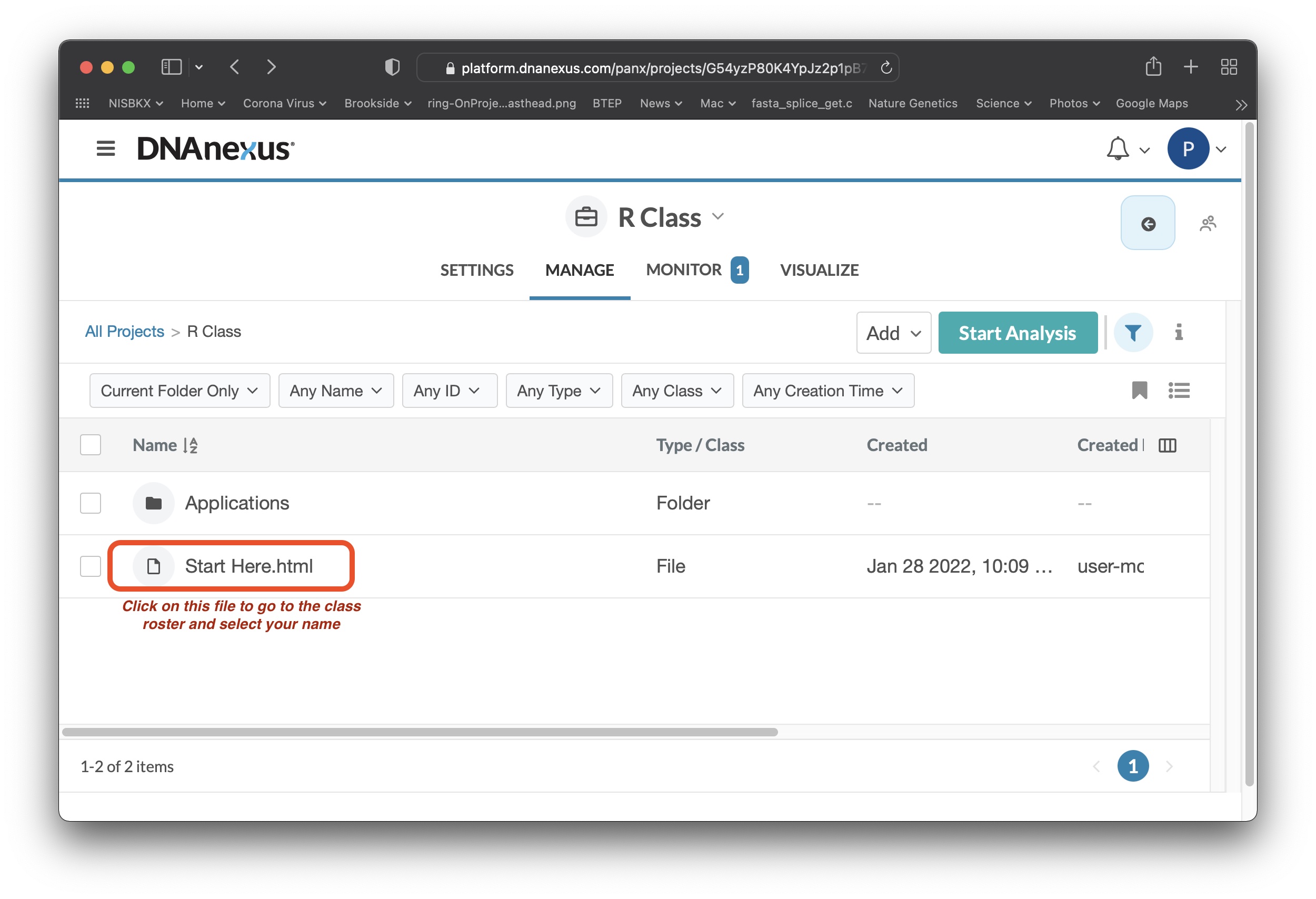 Once you select your name from the correct file, a window with the RStudio login page will open.
Once you select your name from the correct file, a window with the RStudio login page will open. 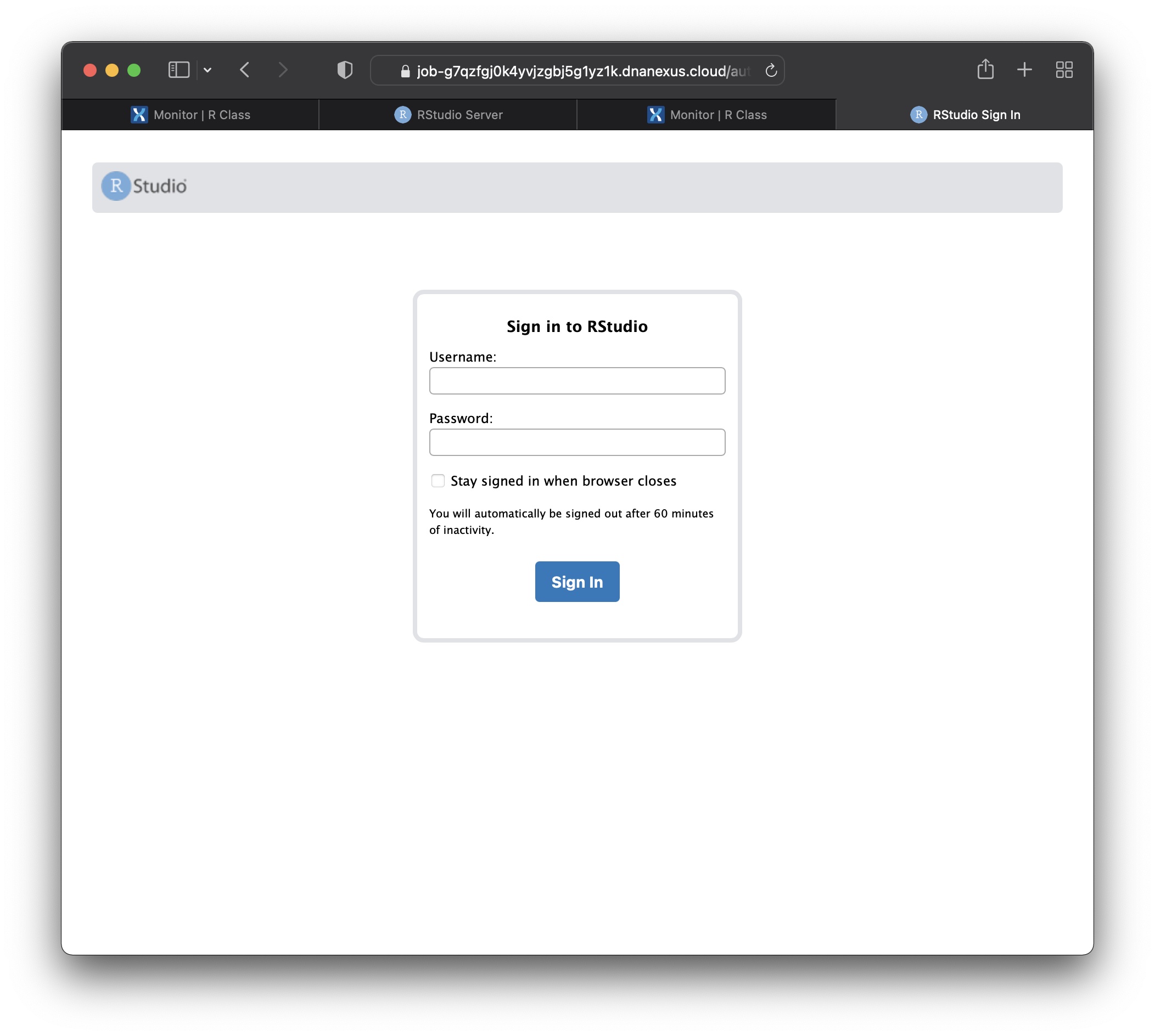 Log in using the username "rstudio" and the password "rstudio". At this point you will be presented with the RStudio main interface (shown below).
Log in using the username "rstudio" and the password "rstudio". At this point you will be presented with the RStudio main interface (shown below). - Splitting the window - If you wish to integrate the class notes into the same window as the R-Studio interface, click on the file "Hsplit.html" or "Vsplit.html" (found in the lower right hand segment) and select the "View in Web Browser" option from the pop-up menu. This will add the class notes to the top portion of the browser window. There is a horizontal or vertical bar separating the class notes window from the RStudio interface, and this bar can be dragged up and down or right to left, depending on which file you selected (Hsplit.html vs Vsplit.html), to change the size of the window dedicated to each function.